Kodi Tutorial: Updating the Music Library
Sunday 4th November 2018 10:55pm
Updaing the Music Library
At the Home screen navigate to the Music menu and select the submenu Files:
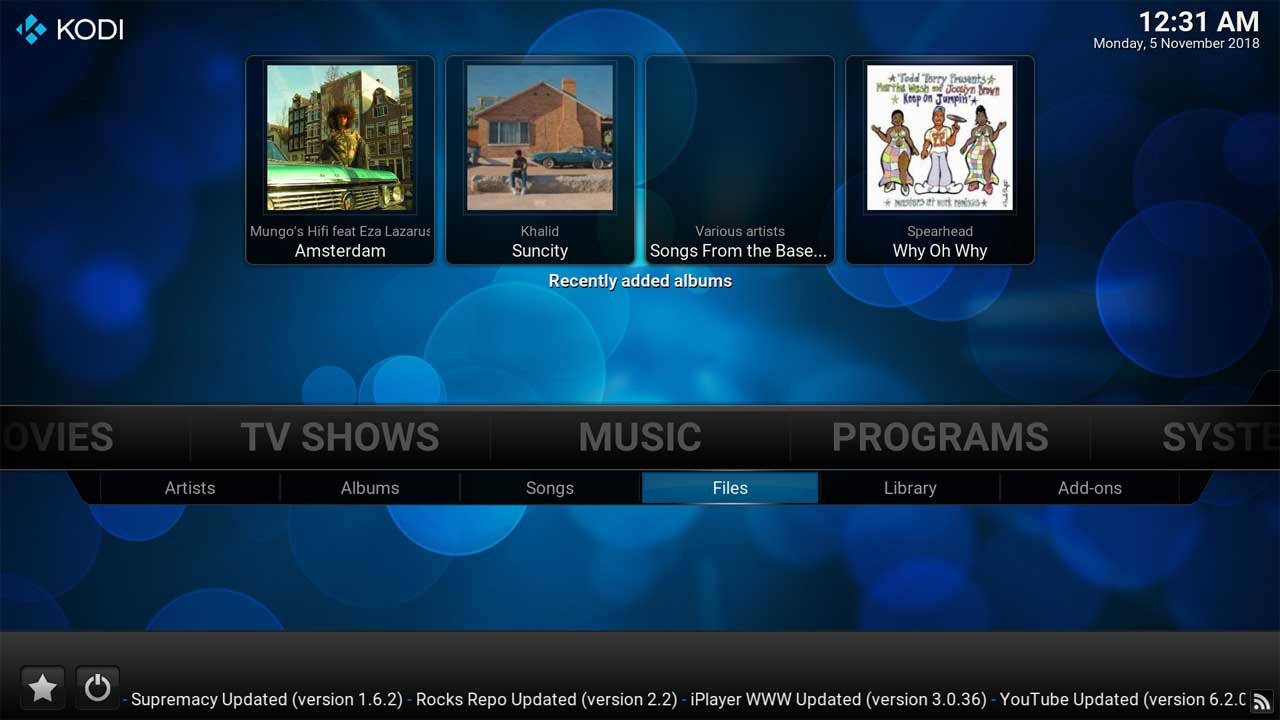
Next choose the media folder you want to update and click the menu button on the remote to open the context menu:
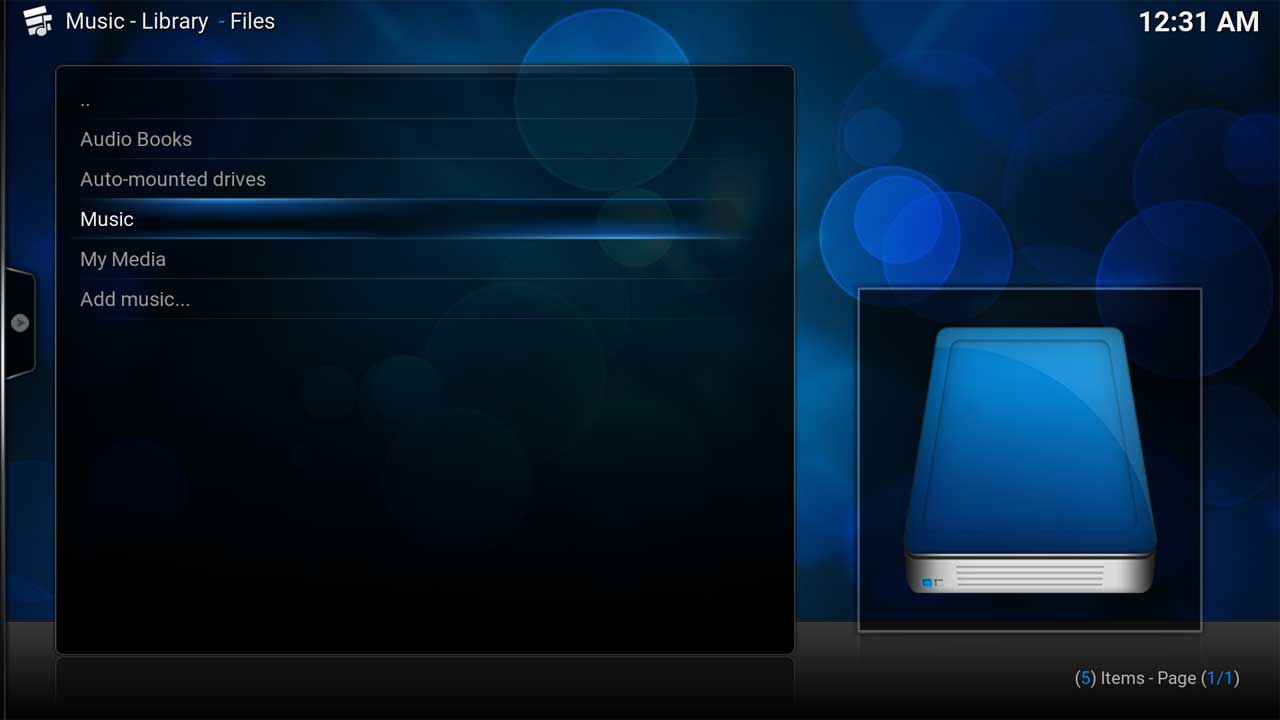
Choose ‘Scan for new content’:

You should now see a progress bar appear in the top right hand corner:
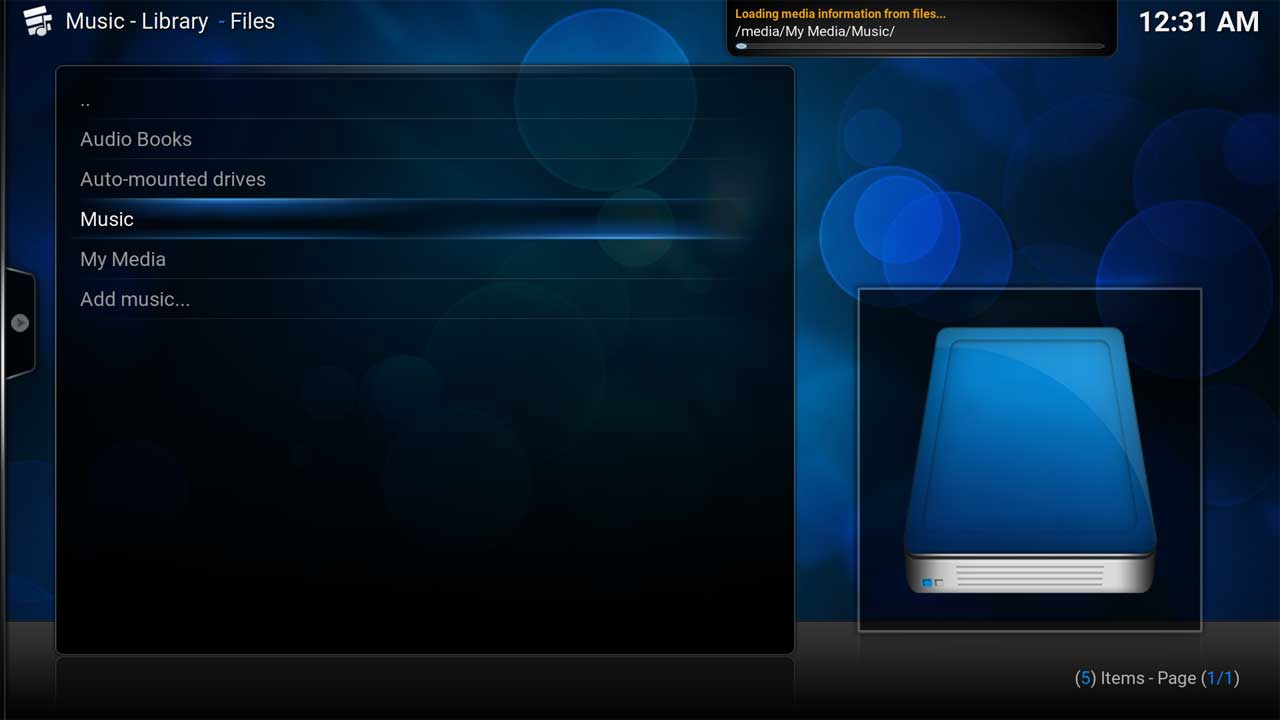
Next: Cleaning Video Library
